How Can I Safely Print Sensitive Documents on a Shared Printer?
The office printer, much like the water cooler, tends to be a place where staff may congregate and linger. Especially during a busy workday, the company's printers may handle dozens or even hundreds of jobs. While adding more printers can reduce bottlenecks and keep documents flowing, it's not possible to assign a single printer to every employee. Some level of sharing the hardware must take place. The necessity of sharing and the high-traffic nature of the printer area creates some unique security challenges, especially in industries such as insurance that face strict privacy requirements.
Leaving sensitive information sitting in the printer tray visible to all passers-by is an unacceptable risk, but what can you do to mitigate that risk? With the right technology supported by robust PDF editors such as Kofax Power PDF, it is possible to create a better architecture for safe printing.
The Importance of Secure Printing
Although shared printers may be a requirement for large insurance offices, their convenience can also be their primary downside. Some of the most common concerns that arise with shared printers include:
- Lapses in adherence to privacy regulations, such as the previous example of allowing private insurance information to be visible to all employees passing by a printer.
- Document theft. In rare cases, insurers may face concerns from internal bad actors motivated by personal gain.
- Simple mistakes that share private information with unauthorized individuals. For example, someone may accidentally collect a document by mistake.
Reduce the impact of these concerns through the adoption of secure printing tools from Kofax.
Use Secure Print Solutions to Require Authentication
A secure print server is the simplest solution to printing out sensitive information on a shared network device. Taking advantage of built-in printing tools found in both Microsoft Office products and Power PDF, users configure their software to send documents to an encrypted printing server. This system requires additional authentication from the user before releasing the document to print. Most often, this involves entering a personal password or PIN once the user is physically at the device. The document then prints immediately for retrieval.
With PDF editing tools, there are other ways to secure your document as well. For example, with Power PDF, you might:
- Insert blank privacy pages into the document so that no information sits exposed in the tray for long.
- Use redaction tools to securely black out personal information when you don’t need it on a hard copy.
With an established set of best practices, secure, shared printing is within easy reach.
Equipping Your Business With the Right Tools
With Power PDF 4 and other tools from Kofax to enable your business to Work Like Tomorrow, creating an in-office architecture for secure printing is straightforward. From adding privacy sheets to documents to employing best practices surrounding the secure print functionality, making shared printers safer shouldn't be difficult. It's easy to tap into these solutions without overwhelming your budget, too. Power PDF offers a one-time licensing fee with additional support options available, representing a substantial saving over other Adobe Acrobat and other PDF editors.
Learn more about equipping your business with Power PDF and additional solutions today.
