How to Easily Convert PDF to Word
Have an important document in the PDF format and need to make changes before you publish it publicly or send a final version to a recipient? Even with a robust PDF editor, making broad changes to a PDF isn't always as clear-cut as it would be in your preferred word processing software. How can you get the file you need into a format that you can edit with the ease and benefit of all the powerful tools available to you in Microsoft Word?
- This challenge is a common one faced by users in businesses around the world every day. The simple answer — convert the PDF to a Word file — often also seems to be the most difficult. There's no built-in way to do that in Word, and so-called "free" online tools often come with caveats or simply don't work at all. With Kofax Power PDF, however, it's not only easy to convert PDFs to Word files, but to many other formats too.
Making Everyday Conversions Easier with Power PDF
Combing the internet for a conversion solution that reproduces your PDF in a Word format without jumbling the text is a recipe for a headache. Power PDF removes that stress from the workday whether you need to convert to Word, make a spreadsheet, or transform a document into an image. Power PDF also enables other enhanced workflows with tools such as:
- Industry-leading optical character recognition technology for creating fully searchable and editable PDFs from scanned documents.
- Integration with secure electronic signature software.
- Robust encryption for digital document security.
How to Convert PDF to Word in Power PDF
Ready to get started? It takes only a few seconds to set up Power PDF to convert a document to the Microsoft Word format. Here's what to do:
- Open the PDF file you'd like to convert with Power PDF.
- Select “File” and click “Save As.”
- Select the destination folder on your computer and give your new file a name.
- Select “Microsoft Word” from the drop-down menu of file formats, then press Save.
- Power PDF immediately converts the file in seconds, then launches Word so you can examine your new file.
Quick and easy, this process takes only a few steps, yet contributes to reducing time spent in document workflows substantially. With Power PDF, you can even convert only specific pages from within a PDF to Word for when you only need a particular chunk of information.
Licensing Solutions That Make Sense for SMBs
Accessible, easy-to-use conversion solutions are a must-have for SMBs, but fitting them into the budget can prove challenging. How many ongoing annual costs can your business afford to shoulder? With Power PDF, the only recurring fee is an optional long-term support contract. To purchase the software itself requires only a single payment. Compared to other conversion and editing solutions by providers such as Adobe, Power PDF saves SMBs 70% in licensing costs over three years. Future savings only continue to compound.
Stop struggling to edit and manipulate documents and gain the functionality your teams need to Work Like Tomorrow. Try a free 15-day trial of Power PDF today.
